Follow the steps listed below to export Connector code using iManager.
Access the NetIQ iManager Login Page
- Navigate to the NetIQ iManager URL, and you should see a screen similar to the one shown below.
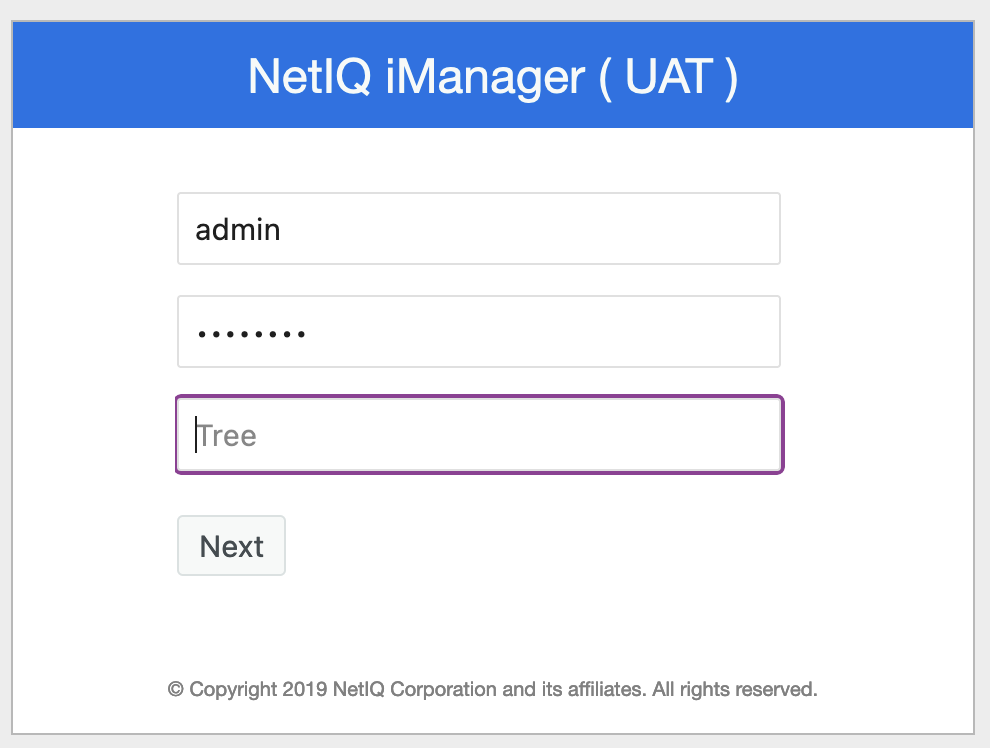
- Login to the NetIQ iManager web interface.
Identity Manager Administration tab
- The initial screen, shown below, will be displayed.
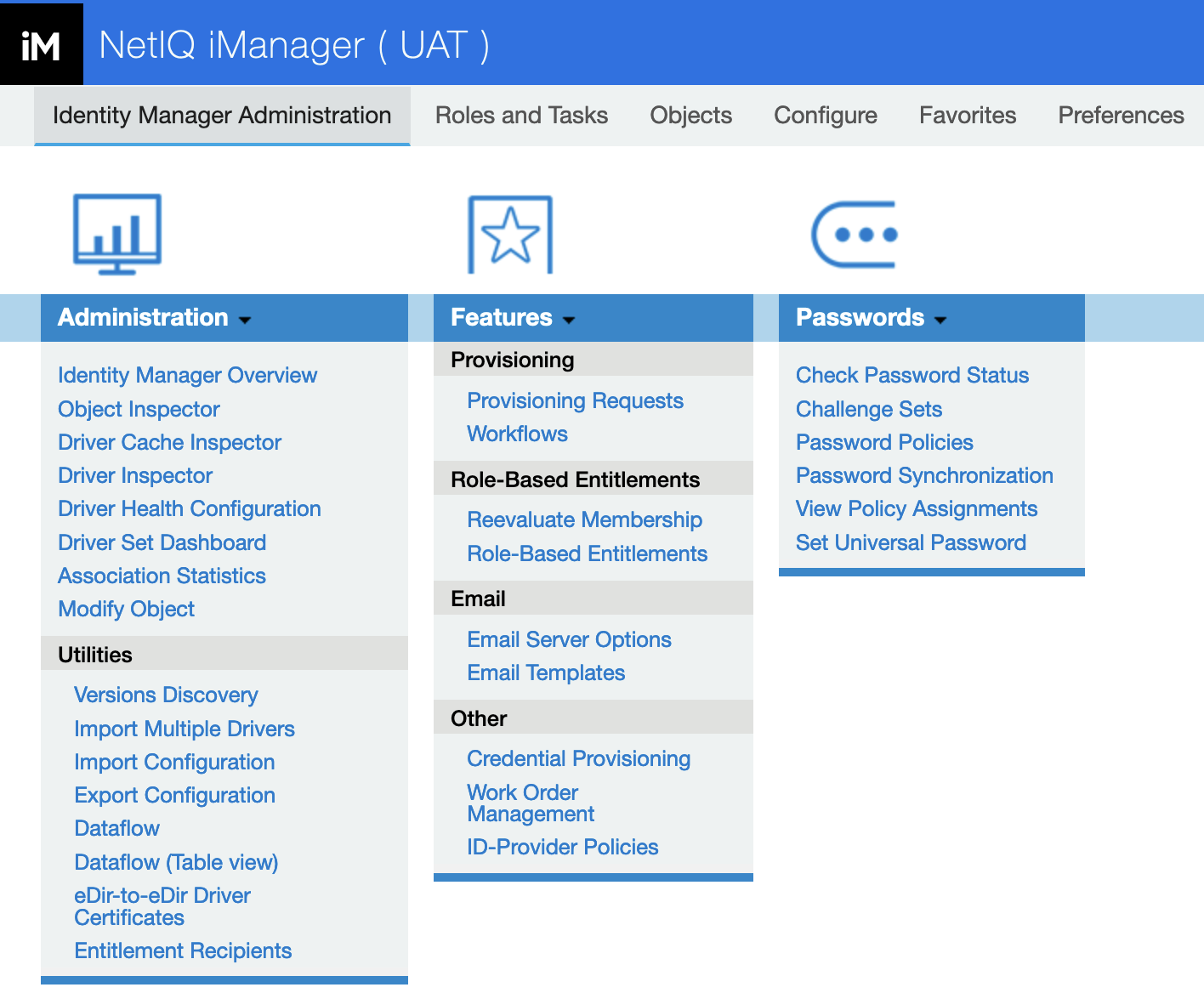
- Click on the Identity Manager Overview link in the top left hand corner of the initial screen.
Driver Set selection
- A Driver Set search screen will be displayed, and on this screen you will need to select the Driver Set where the Driver you want to export is located.
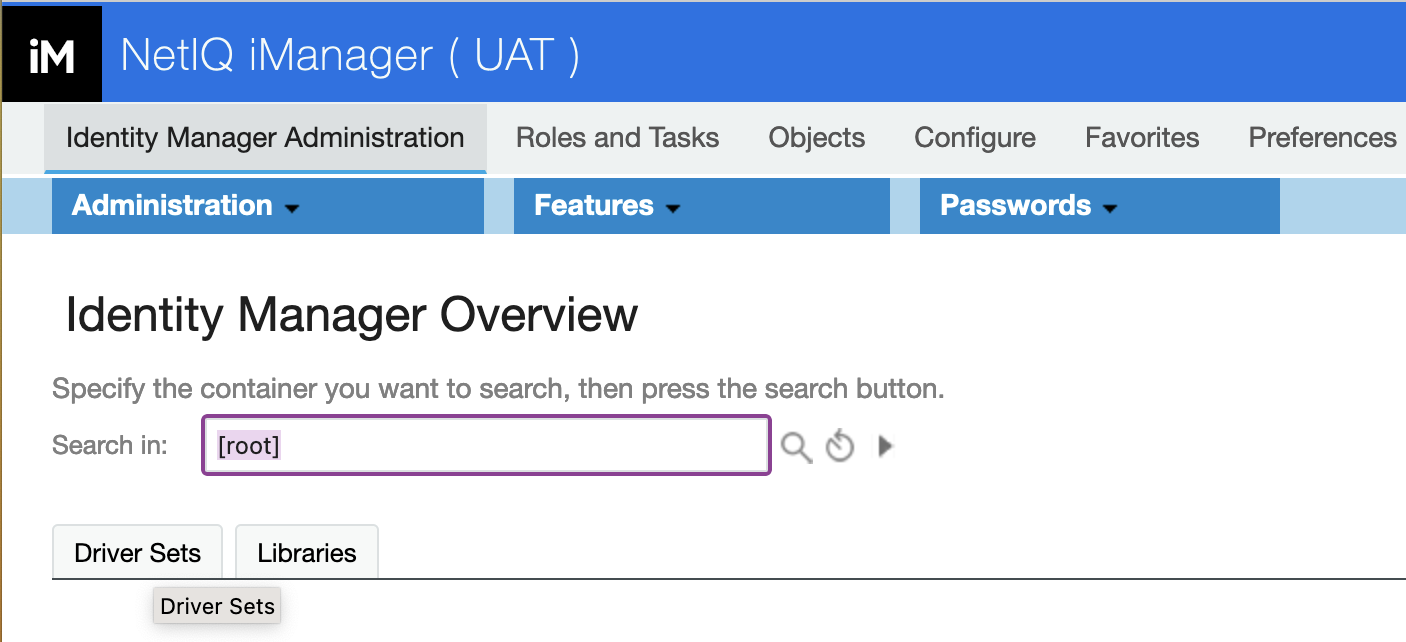
- Click on Driver Sets. The list of Driver Sets in the eDirectory Tree are displayed, similar to the screen shown below.
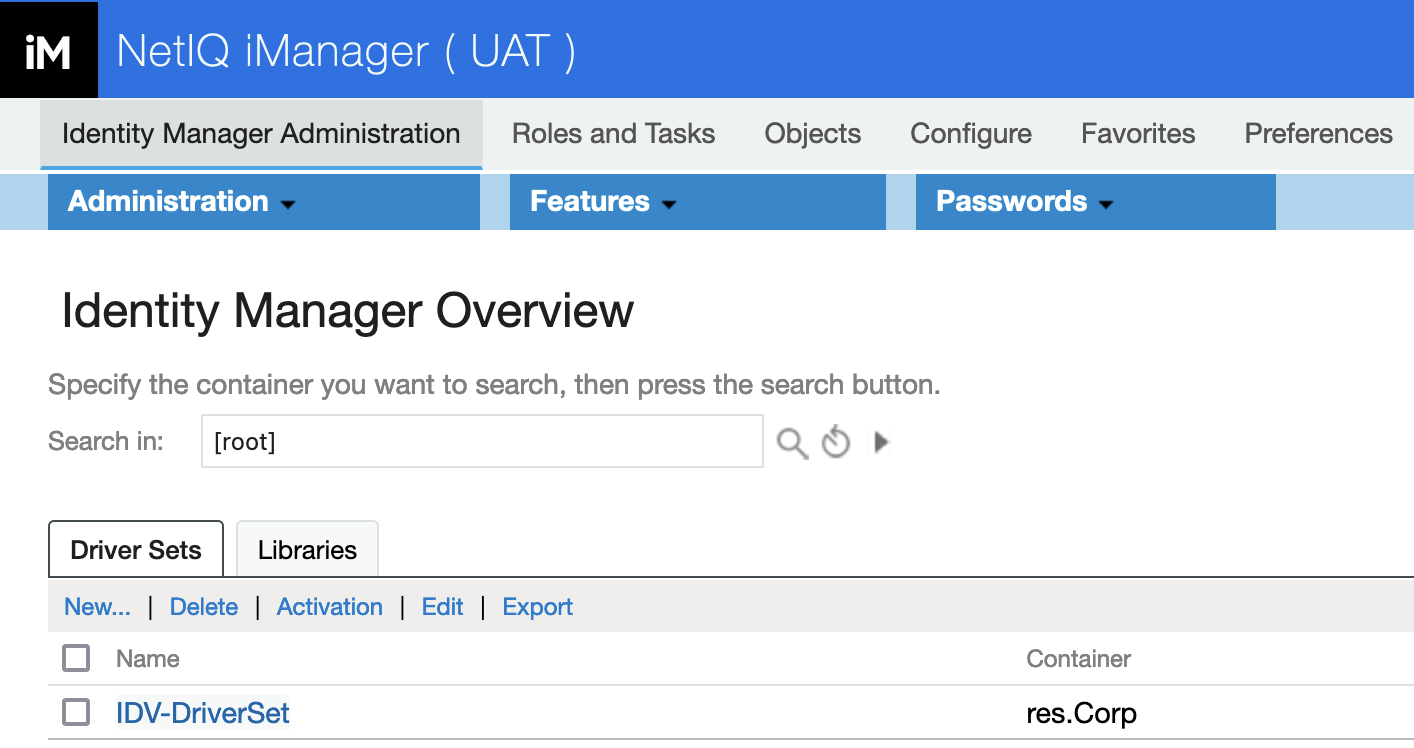
- Click on the Driver Set which contains the Driver that you would like to export.
Driver Overview
- The Drivers contained in the Driver Set previously selected are displayed.
- Click on the Driver that you would like to export.
- The Driver overview is displayed in the right hand pane, as shown in the screen below.
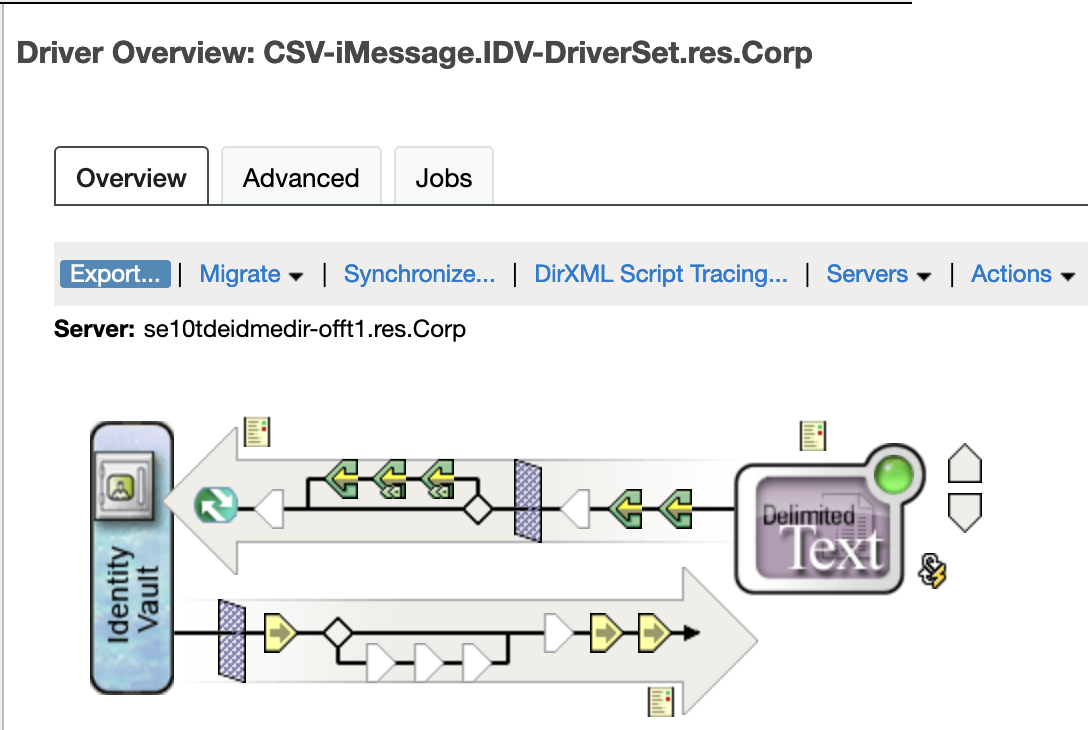
- Click on Export.
Export Configuration Wizard
The Export Configuration Wizard window will open.
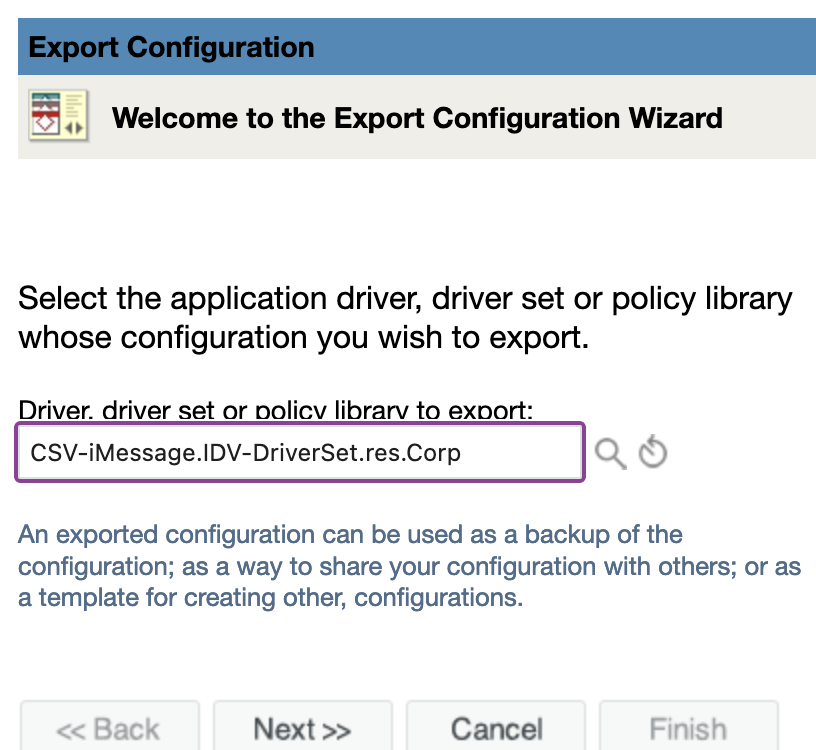
- Click Next.
- If you have more than one server in the DriverSet, select the server that holds the Driver Parameters and Global Configuration Values, and then click Next
- Click Next on the penultimate wizard page, and then click Save As
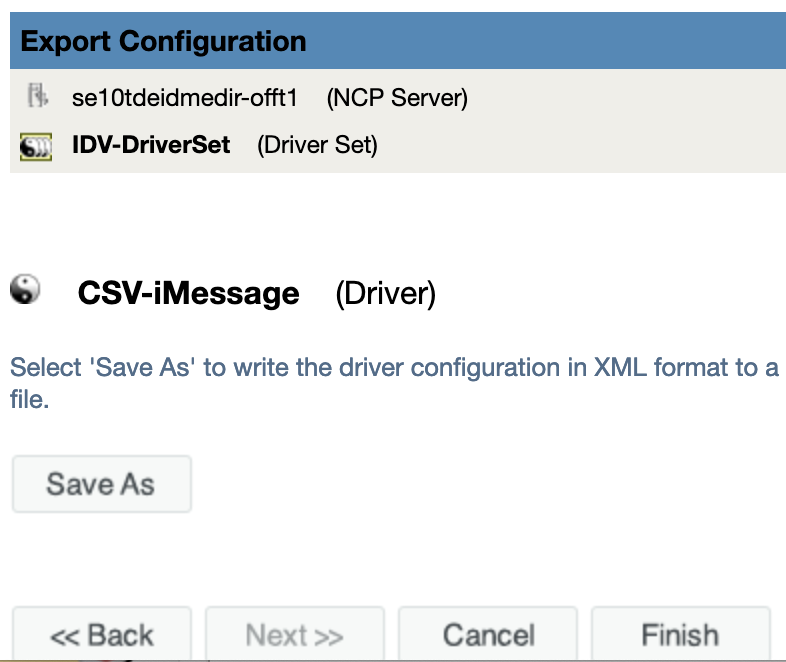
- Click Finish
To update the trace configuration on a Connector, click here.